Opening the New Java Class Wizard
You can use the New Java Class wizard to create a Java class. The Java Class wizard can be invoked in different ways −
- By clicking on the File menu and selecting New → Class.
- By right clicking in the package explorer and selecting New → Class.
- By clicking on the class drop down button (
 ) and selecting class (
) and selecting class ( ).
).
Before bringing up the New Java Class wizard, if possible, select the package in which the class is to be created so that the wizard can automatically fill in the package name for you.
Using the New Java Class Wizard
Once the java class wizard comes up −
- Ensure the source folder and package are correct.
- Enter the class name.
- Select the appropriate class modifier.
- Enter the super class name or click on the Browse button to search for an existing class.
- Click on the Add button to select the interfaces implemented by this class.
- Examine and modify the check boxes related to method stubs and comments.
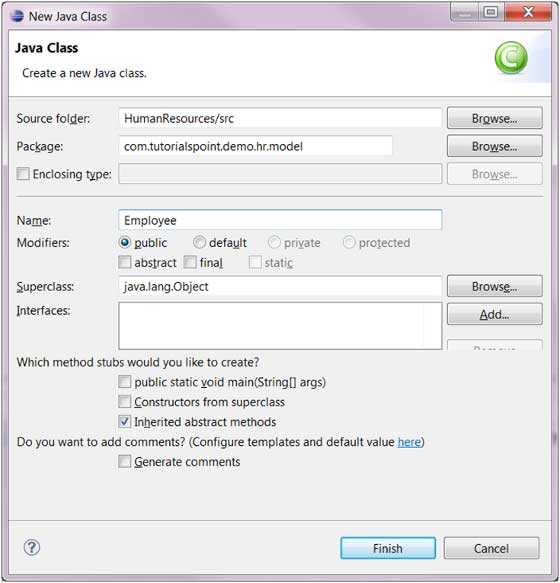
- Click the Finish button.
Viewing the Newly Created Java class
The newly created class should appear in the Package Explorer view and a java editor instance that allows you to modify the new class. It should appear in the editor area.
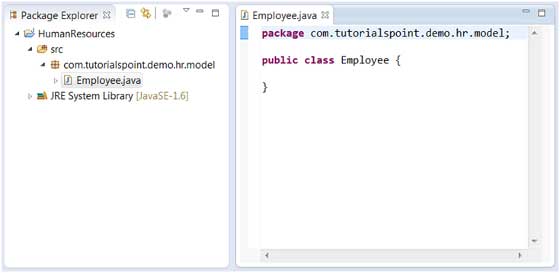
Leave a Reply