What is a Perspective?
An eclipse perspective is the name given to an initial collection and arrangement of views and an editor area. The default perspective is called java. An eclipse window can have multiple perspectives open in it but only one perspective is active at any point of time. A user can switch between open perspectives or open a new perspective. The active perspective controls what appears in some menus and tool bars.
Opening a Perspective
To open a new perspective, click on the Windows menu and select Open Perspective → Other
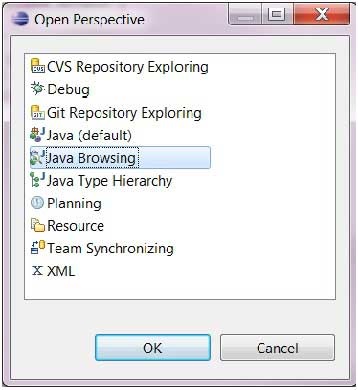
The Open Perspective dialog box shows all the available perspectives. The same dialog can be brought up by clicking on the Open Perspective button ( ) on the tool bar.
) on the tool bar.
Switching between Perspectives
The most commonly used perspectives for java development are the Java perspective and Debug perspective. Users can switch between open perspectives by clicking on the Perspective name on the toolbar.

Closing a Perspective
To close a perspective, right click on the perspective name in toolbar and select the Close menu item.
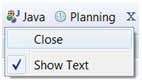
Customizing a Perspective
The customize perspective dialog can be used to customize a perspective. Customizing a perspective means −
- Determining the icons visible on the toolbar when a perspective is active.
- Determining the menu items visible when a perspective is active.
- Determine the menu items in New submenu, Show View submenu and Open Perspective submenu.
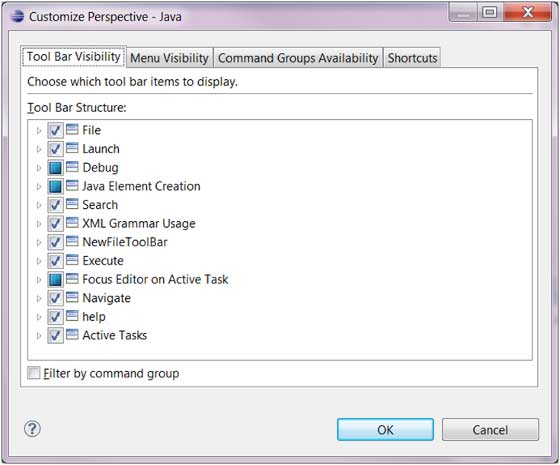
The tab descriptions of customize perspective are given below −
- The Tool Bar Visibility tab can be used to determine which icons are visible on the toolbar when a perspective is open.
- The Menu Visibility tab can be used to determine which menu items are visible when a perspective is active.
- The Command Groups Availability tab can be used to control the visibility of toolbar icons and menu items.
- The Shortcuts tab can be used to determine the menu items in New submenu, Show View submenu and Open Perspective submenu.
Based on the Shortcuts selection in the picture given below, to bring up the “New Java Project from Existing Ant Build File” wizard users have to bring up the New submenu (File → New), click on Other, expand the Java category and then select “Java Project from Existing Ant Build File”. On the other hand, to start the New Class wizard they can bring up the New submenu (File → New) and select the Class menu item because its selected in the picture given below. By selecting the “Java Project from Existing Ant Build File” check box this item will also appear under the New menu.
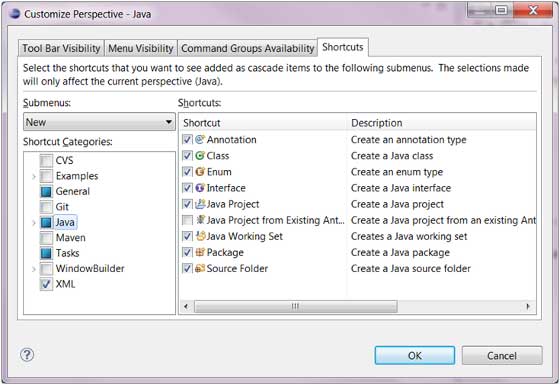
Leave a Reply