The Database is the essential component of the web application to store and organize the data. Whenever we develop an application/website, we need to choose a suitable database that makes it more interactive.
Django comes with a built-in SQLite database. However, we can use the various databases in Django. Below are the lists of databases that Django supports.
- PostgreSQL
- MariaDB
- MySQL
- Oracle
- SQLite
There are also numbers of database backends provided by third parties. Django middleware allows us to communicate with the database. In this tutorial, we will learn how we can connect the MySQL database to our Django application.
Prerequisites
- MySQL server 5.7+ must be installed
- Python 3.0+ must be installed
We assume that you have already installed the MySQL server on your local computer. If you haven’t installed then download it from MySQL official website.
Implementation
We use the following steps to establish the connection between Django and MySQL.
Step – 1: Create a virtual environment and setting up the Django project
First we will create the virtual environment and install Django in it. We skip this process as it lengthens the tutorial. We create the new project using the following command.
django-admin startproject MyProject . The period (.) at the end of command indicates that we are creating the project in the working directory. If the period is not provided, the project will be created in the new directory named MyProject and inside that directory contains our actual django files.
Now start the server using the below command.
python manage.py runserver The terminal will display the link http://127.0.0.1:8000, visit this link
Step – 2 Create new Database
We can create the Database using the two ways – MySQL Workbench and MySQL shell. MySQL Workbench is a GUI tool for the MySQL database that provides features like SQL development, data modeling and server administration. We will use the MySQL shell, which is more recommended for learning purposes.
- Connect MySQL Server
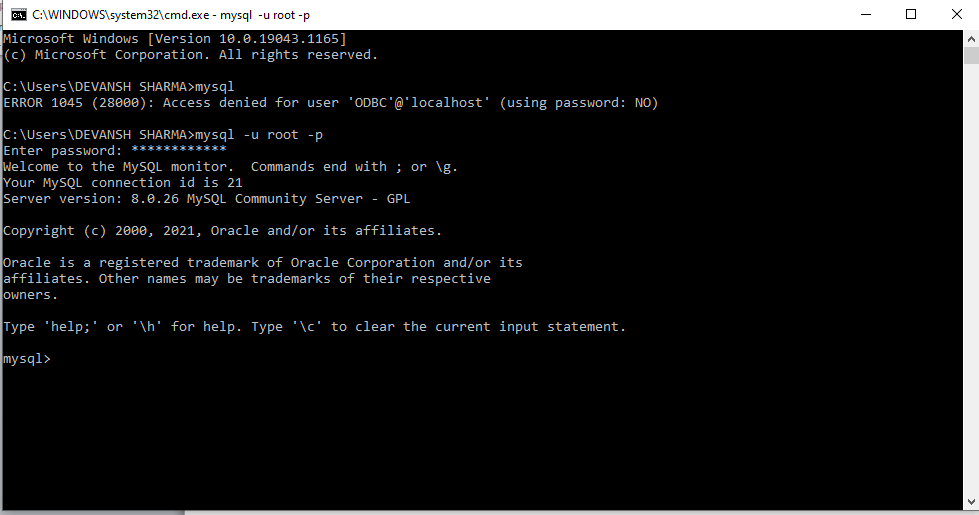
- Create database using SQL queries
Use the create database my_database query. It will create the new database.
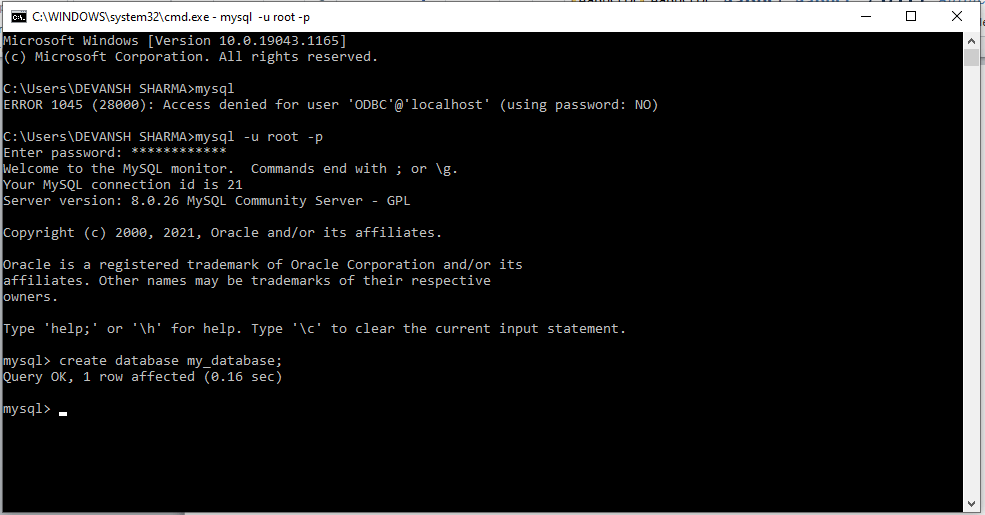
We can check the databases through the show databases query.
- mysql> show databases;
- +--------------------------------------+
- | Database |
- +--------------------------------------+
- | information_schema |
- | my_database |
- | mysql |
- | performance_schema |
- | sys |
- +---------------------------------------+
- 5 rows in set (0.05 sec)
It shows the all available database in our MySQL server.
Step – 3: Update the settings.py
Once we are done creating the Database, we have to update the database section of the settings.py file with the following setting configuration.
DATABASES = {
'default': {
'ENGINE': 'django.db.backends.mysql',
'NAME': 'my_database',
'USER': 'root',
'PASSWORD': 'your_password',
'HOST': '127.0.0.1',
'PORT': '3306',
'OPTIONS': {
'init_command': "SET sql_mode='STRICT_TRANS_TABLES'"
}
}
}Let’s understand what we have done above.
- First, we have replaced the ‘django.db.backends.sqlite3’ to ‘django.db.backends.mysql’. This is basically indicating we shift SQLite to MySQL database.
- NAME indicates the name of the database we want to use.
- USER is the MYSQL username that has access to the Database and acts as a database administrator.
- PASSWORD is the password of the database. It will be created at the time of MySQL installation.
- ‘HOST’ is ‘127.0.0.1’ and ‘PORT’ ‘3306’ points out that the MySQL databaseis hosted with the hostname ‘0.0.1‘ and listens to the specific port number is 3306.
- In the last line we use SET sql_mode = ‘STATIC_TRANS_TABLES’ which is used to handle the invalid or missing values from being stored in the database by INSERT and UPDATE statements.
Step – 4 Install mysqlclient package
Before installing the mysqlclient package, let’s understand what mysqlclient is and why we use. The mysqlclient is the Python interface to MySQL that allows Python project to connect to the MySQL server.
So it is necessary to install mysqlclient package to establish the connection between the MySQL and Django. To install, use the following command in the working directory.
pip install mysqlclient Step – 5 Run the migrate command
Now we are ready to migrate or create tables in the newly created database. In this final step, we will run the migrate command and it will create the exiting tables in the my_database database.
python manage.py migrate After running this command Django will automatically create the necessary tables such as auth_group, auth_user, auth_permission, etc. It will also create the tables which are defined in the models.py file.
mysql> use my_database;
Database changed
mysql> show tables;
+-------------------------------------------------------+
| Tables_in_my_database |
+-------------------------------------------------------+
| auth_group |
| auth_group_permissions |
| auth_permission |
| auth_user |
| auth_user_groups |
| auth_user_user_permissions |
| django_admin_log |
| django_content_type |
| django_migrations |
| django_session |
| myweatherapp_profile |
+---------------------------------------------------------+
11 rows in set (0.05 sec)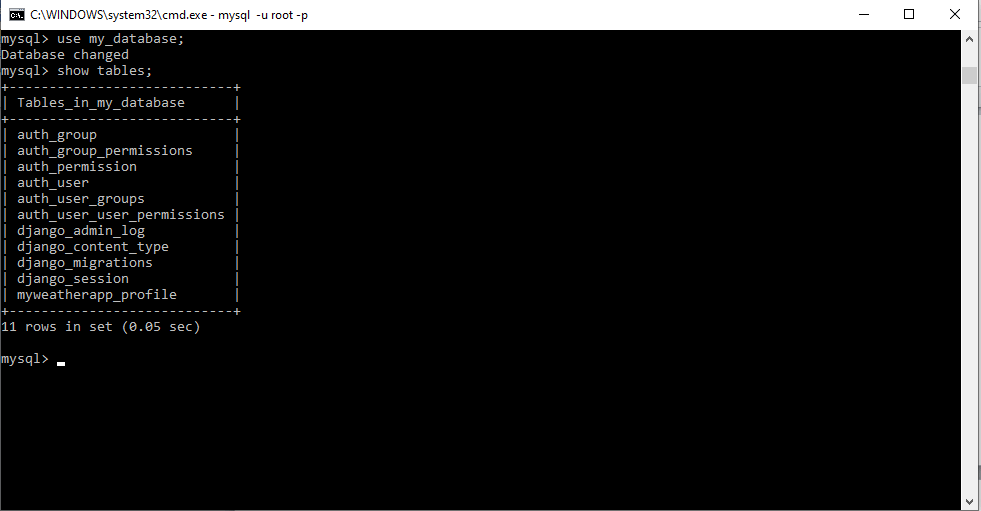
Conclusion
In this tutorial, we have discussed how we can use the MySQL database in Django. Though Django comes with the built-in database SQLite, sometimes it doesn’t fulfill the requirements. So we can connect with the various databases.
Leave a Reply